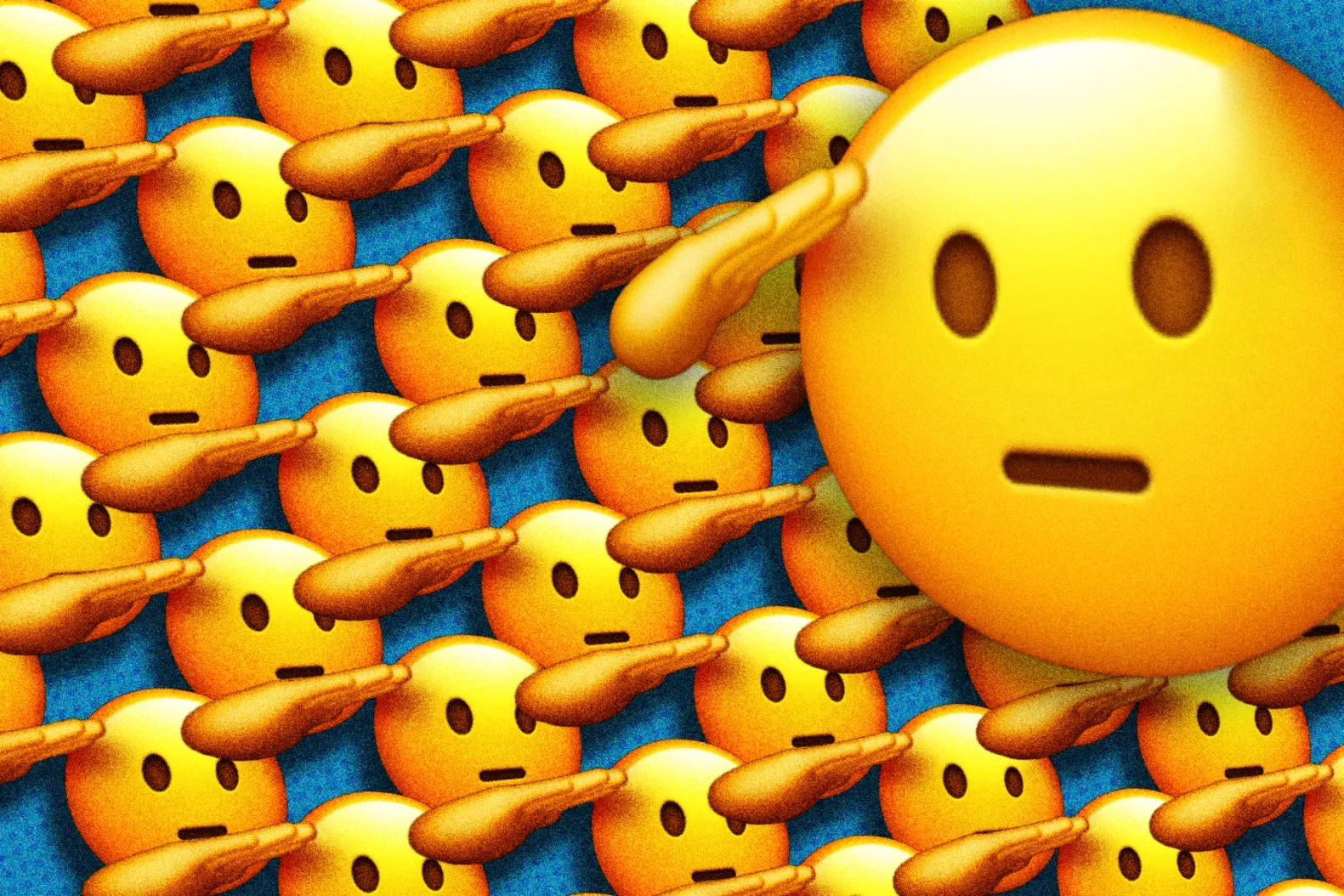
EasyABC Markdown Specifics
This is a guide for specific markdown syntax used in EasyABC. It is in addition to the general markdown guide.
TL;DR
To resize and center images use the premade classes like:
(class:'small')
(class:'medium')
(class:'large')Add captions to images by adding the caption class to a tag like:
(class:'medium')
<p class="caption">The Caption</p3>Why this exists
Markdown (and the Astro rendering engine) natively supports adding images with the syntax:
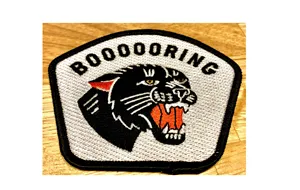
However, it does not provide away to style the image at all. This means the image will be at their original resolution, so you may end up with images that are larger or smaller than desired. Additionally, they will be be not be centered. The example renders too small and not centered on desktop.
A quick fix
Astro supports Remark plugins, and with the remark-imgattr plugin we can inline styles for image!
(
style: '
width: 36vw;
display: flex;
margin-right: auto;
margin-left: auto;
margin-bottom: 2em;
margin-top: 1em;
')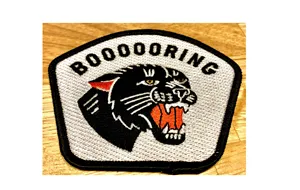
This example sets an image to 40vw and centers it. But this is a bit verbose and too much to coding when we’re doing creative writing!
A better fix: pre-made classes
I’ve defined some premade classes for images that center and size them (dynamically).
(class:'small')
(class:'medium')
(class:'large')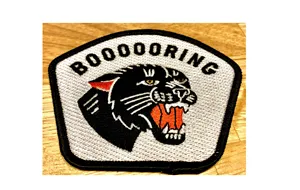
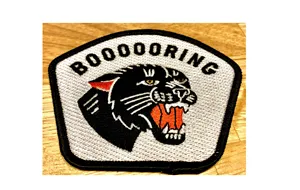
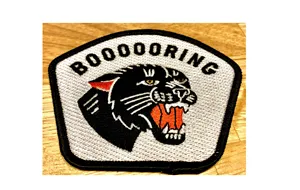
Captions
I’ve defined a caption class you can use for your <p> tags.
(class:'small')
<p class="caption">The Caption</p>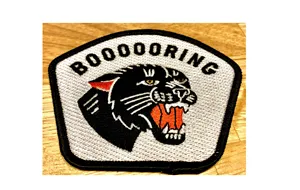
The Caption
Define your own classes
If you’d like to edit the pre-made classes or add your own open src/styles/blog.css, and add your changes!
- This is based on the work of Oliver Speir’s remark-imgattr.
- This Github issue provides explicit details.